Tasks
What are Tasks?
A task describes what needs to be done and who needs to do it. You can assign a task to yourself – the task then serves as a personal to-do item. Or you can delegate a task by assigning it to someone else.
Each Filmchief user has a personal overview page that lists the currently assigned tasks, sorted by due date and importance. Administrators are by default permitted to view everybody’s tasks.
A task usually relates to a specific object (event, film, program, etc.) This is called the task’s reference. Many object types in your Filmchief database qualify as a task reference.
Set a due date if the task has a deadline. Prioritize the task by marking the task as important or highly important.
Step-by-step example
In this example, a programmer is looking at a recently selected film and thinks the submitted film still doesn’t do the film justice. He decides to ask the film handler of this film to contact the director and ask for a different still.
At the film page, he heads down to the Film handling panel and opens the Film handling notes:
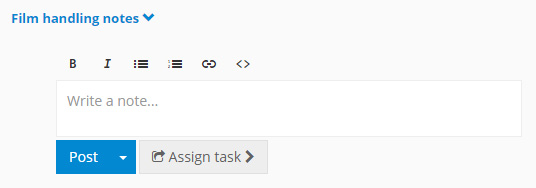
First, he enters his note:
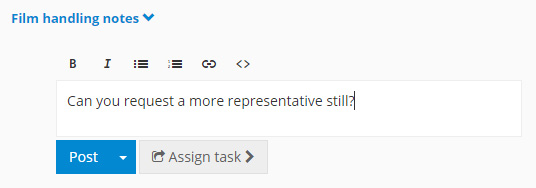
By clicking Assign task, he then assigns the task to Robin White and sets a due date:
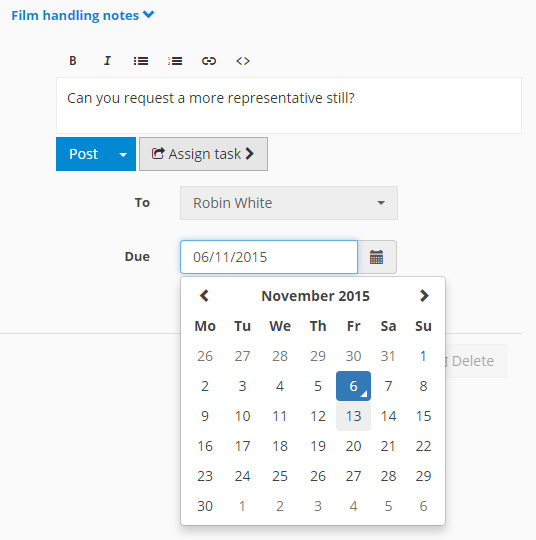
After clicking Post, the task is saved and a notification is sent to Robin:

The new task is displayed like this:
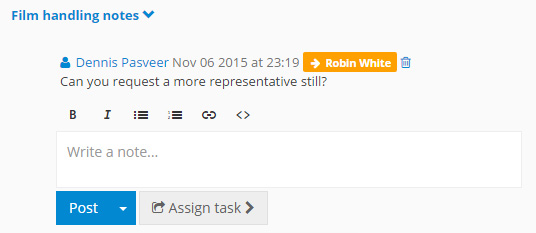
When Robin signs in on Filmchief, she is notified that she has a new task by the tasks notification icon in the upper right corner of the screen:
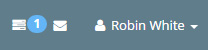
The same notification is shown in the sidebar:
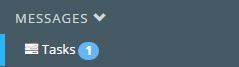
By clicking on the Tasks icon, the Tasks overview page is shown. This page lists all tasks assigned to Robin. For each task, you can see:
- Who created the task
- To whom the task is assigned
- The description of the task
- The task reference: a hyperlink to the page on which the task was set
- A context: in this case, the task was set in the Film handling notes context
- The due date (if applicable)
- The date and time the task was completed (if applicable)

Robin clicks on the reference link: Happy Song (6882) and arrives at the film page, identifies the problem and contacts the director of the film. After having received a new film still, Robin replaces the still — the task is done.
To mark the task as completed, she scrolls down to the Film handling notes…
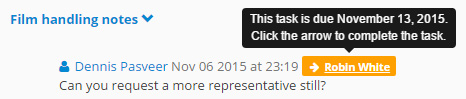
… and marks the task as completed:
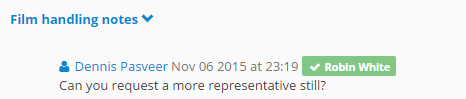
A confirmation message is now sent to the creator of the task.
The next time the programmer signs in on Filmchief, he is notified that he has received a new message by the messages notification icon in the upper right corner of the screen:
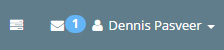
The notification is also shown in the sidebar:
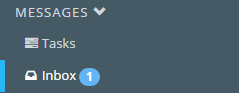
By clicking on the Messages icon, the confirmation message is shown:

Click on the message to open it:
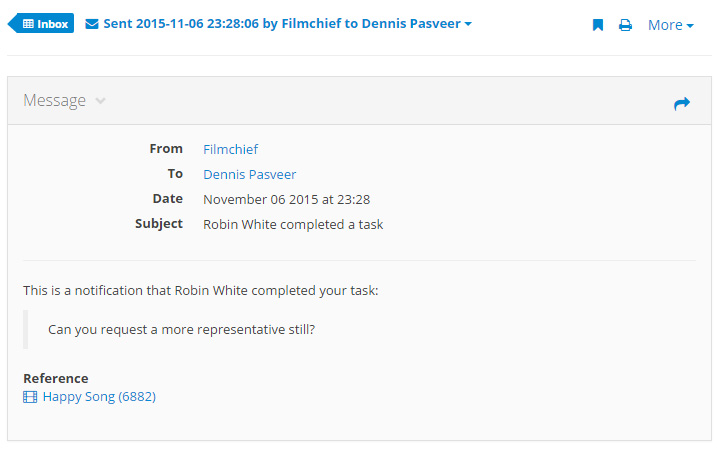
Which objects can be referenced?
The table below lists object types that tasks can refer to. Some object types, such as films, support tasks for different contexts.
| Object type | Context |
|---|---|
| Accreditation | Hospitality |
| Event | – |
| Film | Communication |
| Film | Film handling |
| Film | Selection |
| Film copy | Technical |
| Organization | – |
| Program | General |
| Program | Communication |
| Program line | General |
| Program line | Communication |
| User | – |
| Viewing | General |
| Viewing | Preparation & production |
